User Management
In the dashboard, which opens automatically when logging in, you will find a list of all the user profiles you have created for your contributors in your Organization’s account on Desktale.
Users are represented by circle-shaped coloured icons, each containing name initials, arranged in a vertical column.
By clicking on a user icon, you can view the list of tickets that the specific user has in progress.
See below how to create a new User.
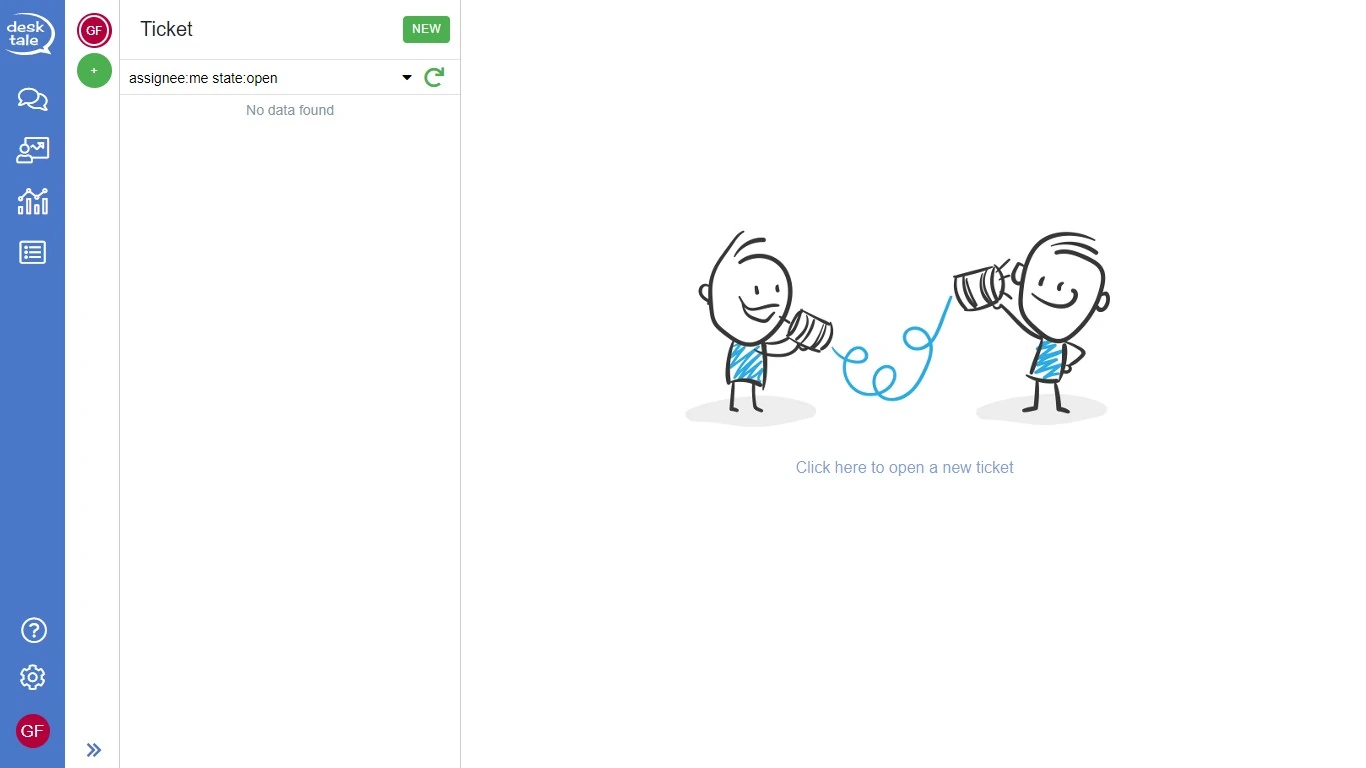
From the dashboard click on to access the following screen.
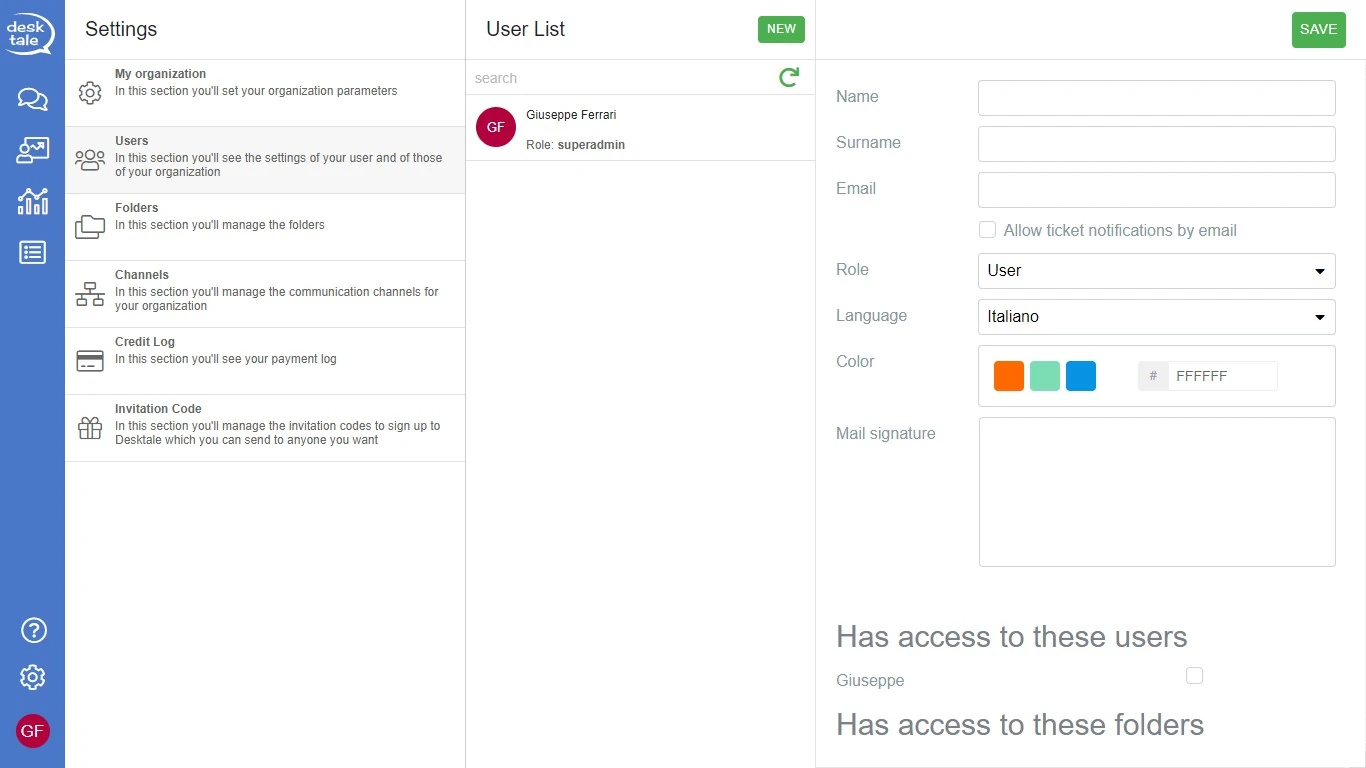
Complete the following fields:
- Name (required field);
- Last name (required field);
- Email (required field;
- Role (define the level of the contributor on Desktale between user, admin, superadmin);
- Language (for GI, Italian by default);
- Colour assign a default colour to the channel (
,
,
,
,
) or customize it with a hexadecimal code;
- Mail signature (this is the text at the bottom of each email that will be sent).
If you want to enable the option to have your contributor user receive the ticket preview via email, you must enable the Allow ticket notifications by email field by clicking on .
If you do not fill in the required fields, the system will return an error message and you will not be able to move forward.
Once you have completed all the information, click on SALVA to confirm and have an invitation email sent to the address entered to complete the account creation; when this process is complete, the user will be able to log into Desktale with their credentials and begin working with you.
Until the process of creating a new user is properly completed, his or her name will not be added to the list of users to whom tickets can be assigned.