API key
Below you will learn how to create an API channel in Desktale and set up its API key, which you can use from your own platform or external application to enable the creation of tickets or messages that can be viewed in Desktale (input phase).
For each of your platforms or applications for which you want to enable the API connection (input phase) with your account in Desktale, you need to create a specific API channel.
If you decide to activate an API channel for gathering requests or tickets from your customers or stakeholders, it is advisable that you also activate an email in order to be able to respond directly from within your interface in Desktale (output phase).
First, click on to access the Setting section; then clicking on Channels your list of channels will appear (which will initially be empty).
Create
To start the creation of an API channel procedure, first set the Channel Type field to API to access the following settings.
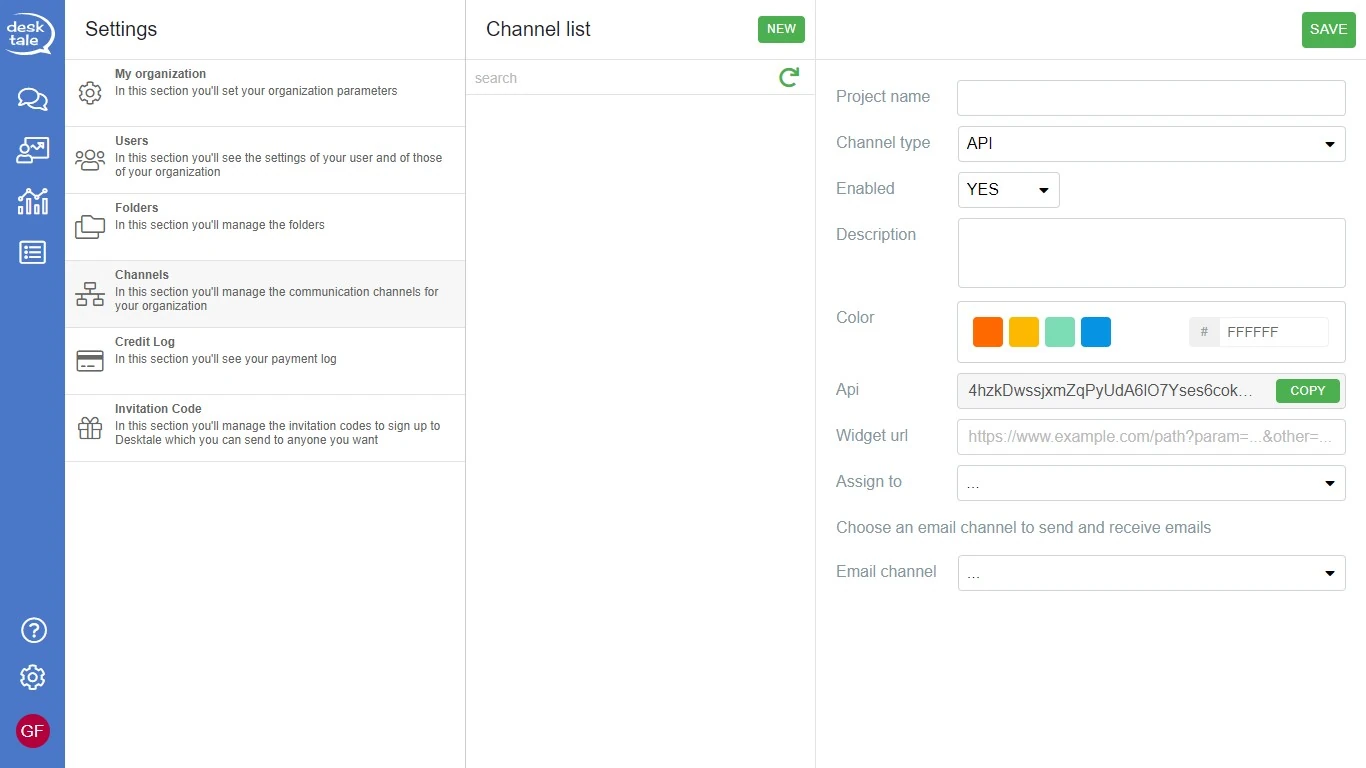
Move forward by filling in the following fields:
- Url Widget: is the HTTP address of your application to get the conversation report in Desktale;
- Assign to: with this you can decide whether your customer tickets should go directly to a particular user or to a specific folder;
- Email channel: you can specify the email channel from which to send responses from Desktale (output stage).
The API key is generated by the system; in order to copy it to your platform, click on COPY and then paste it into the appropriate field in your platform or application.
Save
When you have completed the configuration, click on SAVE to confirm the data entered.
To recheck and view the newly created channel, click on .
Delete
To delete the channel, select it in the Channel list and then click on DELETE to delete it.